Sales Reports Guide
Sellers can view reports for Sales, Income, Products, and Transactions
-
Sales reports can be be generated on the basis of Orders Revenue, and Quantity
-
Product reports can be generated on the basis of quantity and revenue.
- Income reports can be generated on the basis of total amount, remaining amount, paid amount, seller amount, and admin amount.
- Transaction reports can be generated on the basis of the transaction amount.
Sellers have many options to filter the reports.
1. Log-in and navigate to Marketplace Tools on your Seller Account Page and select a report type.
2. Select the desired report type, and follow the steps below for each:
One or more filters can be applied to customize the report to your requirements.
Step 1: Select a Report Type
Step 2: Set Start and End Dates
Step 3: Select Order Status – All or a single order status can be selected. Multiple choices are not available at this time.
Step 4: Select All Products, or any single product. Multiple choices are not available at this time.
PRODUCT REPORT FILTER
One or more filters can be applied to customize the report to your requirements.
Step 1: Select a Report Type
Step 2: Set Start and End Dates
Step 3: Select Order Status – All or a single order status can be selected. Multiple choices are not available at this time.
Step 4: Select a display type – Donut, Pie, or Bar
INCOME REPORT FILTER
Step 1: Select a Report Type
Step 2: Select further filtering by Seller, Admin, Total, and/or Dates.
Step 3: Group By time frame required.
Step 4: Select a display type – Donut, Pie, or Bar.
TRANSACTION REPORT FILTER
Step 1: Select a Transaction Amount
Step 2: Add a Comment.
Step 3: Select the Date Added
Step 4: Press Filter
Step 5: If desired, select a display type – Donut, Pie, or Bar.
If you have any further questions about adding a product, please contact us.



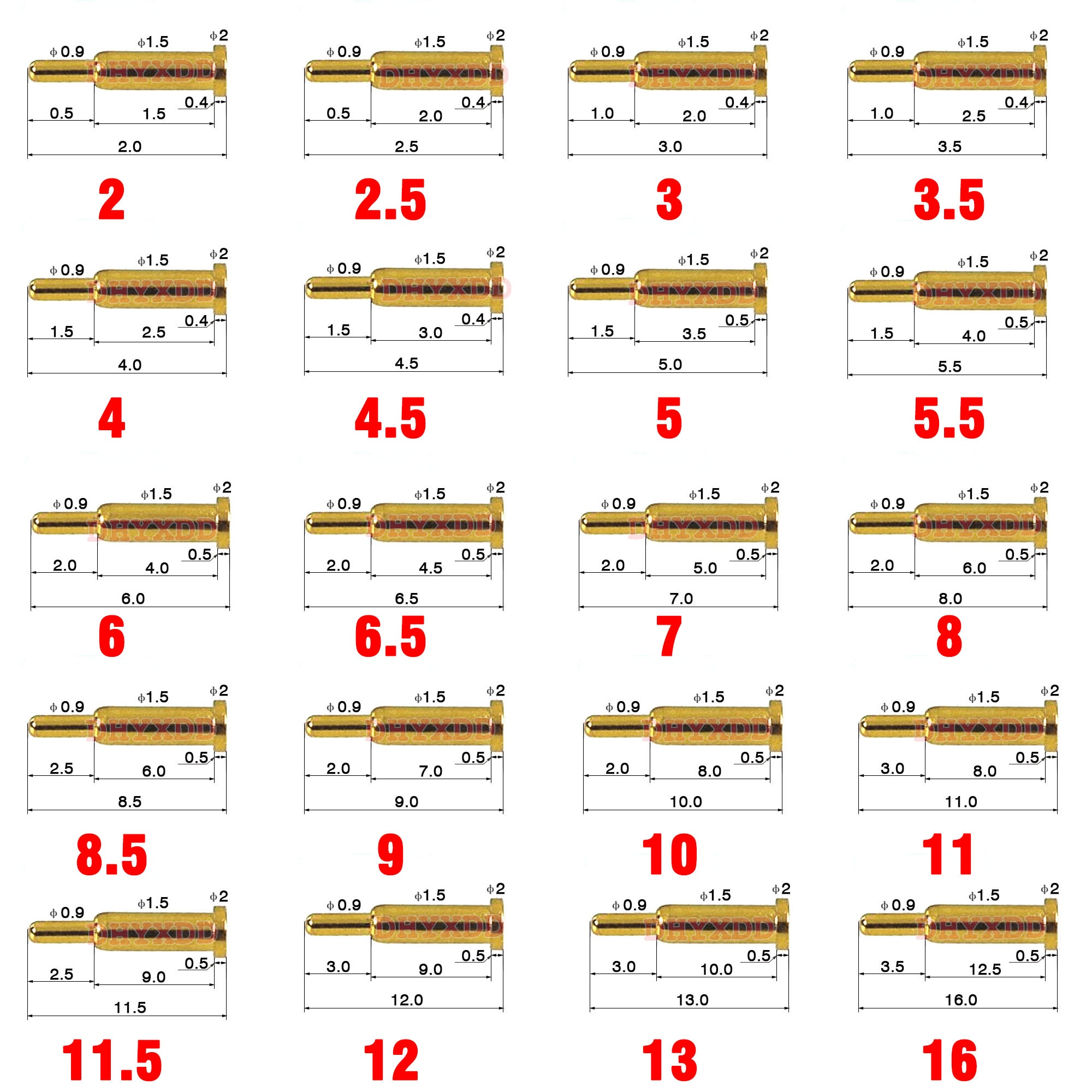 1pcs 3.0mm Pitch SMT DIP ...
1pcs 3.0mm Pitch SMT DIP ...  1pcs Male / Female Spring...
1pcs Male / Female Spring... 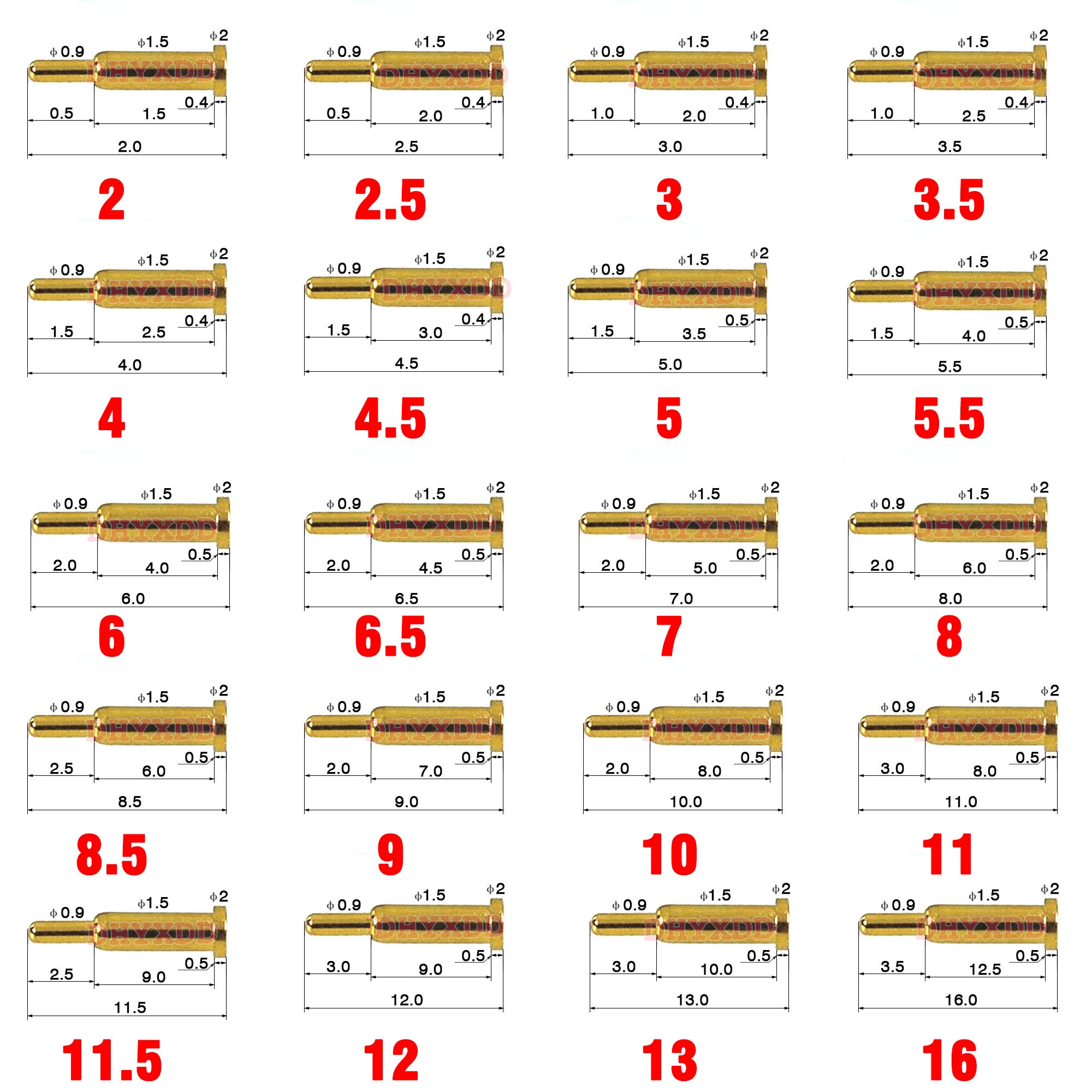 5Pcs Pogo Pin Connector P...
5Pcs Pogo Pin Connector P...