Security Information
Payment Services Security
Our current Payment Methods include Paypal and Stripe.
 PayPal is one of the most accepted
PayPal is one of the most accepted
payment solutions on the web. As such, your purchase will be governed
by the agreements of PayPal. Before entering any personal credit card
information, you will be transferred to PayPal’s secure
servers. Learn more about PayPal’s
security by clicking here.
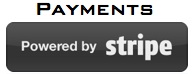 Stripe has been audited by a PCI-certified auditor and is certified to PCI Service Provider Level 1.
Stripe has been audited by a PCI-certified auditor and is certified to PCI Service Provider Level 1.
This is the most stringent level of certification available in the
payments industry. To accomplish this, we make use of best-in-class
security tools and practices to maintain a high level of security at
Stripe.
Springcontacts.com will never obtain or have access to your
financial information and does not store your credit card information
and does not have access to it. All orders are prepared for shipment by
Sellers after the payment reception.
Communication Security
Our marketplace provides a full-featured, complete, marketplace to conduct purchases and sales of spring contacts and ancillary products and is designed to provide a safe and secure shopping environment. When you access account information or place orders, our systems work with the browser software on your computer to establish a secure, encrypted connection using an Internet-standard technology called SSL. The SSL certificate is signed by a third party Official Security Authority. All the transactions are , signed and 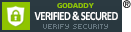 100% secure. This encrypted connection prevents information from being intercepted as it travels the Internet between our systems. Internet Explorer, Chrome, Firefox, and and all major browsers use SSL to protect transactions.You can verify that you are viewing a secure web page by checking your browser’s lock icon. On a secure page the lock will appear in the “locked” position, as shown below:
100% secure. This encrypted connection prevents information from being intercepted as it travels the Internet between our systems. Internet Explorer, Chrome, Firefox, and and all major browsers use SSL to protect transactions.You can verify that you are viewing a secure web page by checking your browser’s lock icon. On a secure page the lock will appear in the “locked” position, as shown below:
Our marketplace uses an EV SSL, and there is a difference! See About EV SSL for more details.
Security of information is paramount. We can’t do it alone, however. Only you can protect yourself from identity theft. to that end, we have provided you with some of the key steps you can take to significantly reduce your online risks:
Secure Your Home Computer
Most major software companies regularly release updates or patches to their operating systems to repair security problems. A large percentage of these patches and upgrades repair security problems that have been found in the software.
You can minimize your exposure to unintentional downloads by keeping your computer up to date with the latest security patches. Some websites, from companies such as Microsoft® and Apple®, offer the ability to scan your computer for missing updates. It’s good practice to go to your software vendor’s website at least monthly to check for new upgrades and patches. For the best protection, consider setting your computer to receive updates automatically whenever possible.
Use Anti-Virus Software
Up-to-date anti-virus software protects your computer against current virus threats. Most commercially available virus protection programs offer automatic and emergency updates. Regularly scan all your files using the latest anti-virus updates. For the best protection, consider setting your anti-virus software to scan every file you open. You can also schedule your software to run periodic scans.
Use Anti-Spyware Software
Free software is widely available on the Internet but may contain hidden programs called trojans or trojanhorses. Trojans are malicious software programs hidden within other, more desirable software. Trojans that specifically watch your computer activity are called spyware. Spyware programs run on your computer and can gather private information such as passwords/PINs and credit card numbers, deliver unwanted pop-up advertising as you surf the Web, and monitor your browsing patterns.
Before you agree to download a software program, make sure you know and trust the company offering the software, and read the user agreement.
You can unintentionally download spyware onto your computer just by surfing the Web. Such spyware programs automatically install themselves, often without your knowledge or permission. Make sure to keep your computer updated by running your anti-spyware and anti-virus software regularly.
Some Internet Service Providers (ISPs) offer assistance in finding and removing spyware. The maker of your anti-virus software may also offer anti-spyware protection. Make sure you take advantage of these offers to protect your computer against the growing spyware threat. The U.S. Federal Trade Commission (FTC) has additional information about recognizing and removing spyware.
Use a Personal Firewall
Firewalls serve as protective barriers between your computer and the Internet, preventing unauthorized access to your computer when you’re online. Firewalls can be software programs or physical devices, often combined with your router. Firewalls are often included in security software suites such as Norton Internet SecurityTM and McAfee® Internet Security.
Be sure to set up a firewall between your computer and the Internet. Some ISPs offer firewall software or hardware to their customers. You can also purchase firewalls at many computer stores.
Exercise Caution When Using Wireless Networks
The default configuration of most wireless home networks is not secure. Contact your wireless software vendor for specific information about enabling encryption and strengthening the overall security of your wireless home network.
Taking a few simple precautions when using wireless hotspots can help protect your computer:
Install a firewall on all network computers
Disable your wireless connections when you’re not using them
Configure your wireless software to not connect to hotspots automatically
Use reputable encryption software
If you are unsure of the security of a wireless hotspot, don’t use it for conducting confidential business, such as accessing your work e-mail or financial information
Wireless technologies are continuously changing. Consult the manufacturer of your network hardware to ensure you have the most up to date security technology.
Protect Your Passwords/PINs
Make your passwords/PINs as hard to guess as possible. Avoid obvious numbers, such as a birth date or an anniversary, which would be easy to guess. Never divulge your passwords/PINs to anyone, including family or friends.
Be aware that sensitive information may still be stored within the browser, even after you log out of a website. If you leave a computer unattended after you have logged in to a website, someone may be able to use the browser’s Back button, or similar functionality, to view your personal information. To avoid this, log out and close your browser to minimize any security risk. You may also choose to delete encrypted pages and/or temporary Internet files from your computer’s hard drive or disk (clear your cache), or set your browser to not save encrypted pages to disk (in your browser’s security or advanced settings).
Protect Yourself from Phishing Scams
Phishing is the mass e-mailing of messages that falsely claim to come from a legitimate business. These messages often provide links to phony websites, where you are asked to supply personal information such as passwords/PINs, credit card numbers, Social Security numbers, or bank account numbers.
Never enter personal information unless you are sure the website is legitimate. You should also be certain the site is encrypted. Look for the letter “s” at the end of the “https” prefix to a website’s URL, or address. An example of an encrypted site’s address is https://www.companyname.com. The “https” prefix indicates that the site is running in secure mode.
Learn How to Recognize Phishing E-mails
Phishing messages have evolved dramatically over the few years, and they are often difficult to recognize. The creators now incorporate realistic company logos and graphics, provide links to real companies’ privacy policies, and can even include realistic legal disclaimers.
To help determine if an e-mail is part of a phishing scam, ask yourself the following:
Do I have a relationship with this company?
Would I expect this company to contact me this way?
Would I expect this company to use this tone or make this request?
If you are at all unsure, contact the company by phone.
Don’t Open Unexpected E-mail
Be cautious of e-mail and attachments–even if they look like they’re from a friend–unless you’re expecting them or know what they contain.
Don’t E-mail Personal or Financial Data
Most e-mail is not secure or encrypted and should not be trusted to send personal or financial information. Legitimate companies seeking information normally send written requests on company letterhead.
You should be cautious of and verify any requests you receive that ask you to e-mail personal or financial information.
Check that Web Forms Are Secure
When on a website avoid entering sensitive personal information. If you do need to enter sensitive personal information look for forms that may encrypt data and make sure that the web address is running in a secure mode as this may provide some enhanced protection of your information. Some websites or forms on websites may encrypt information, which may be identified by a padlock icon (Lock Icon) in your browser’s status bar (at the bottom of the browser window), and the prefix “https” in the address in the browser’s address bar that references the site is running in secure mode.
Additional information on phishing or identity theft can be found at Anti-Phishing Working Group (APWG) or The FTC’s AvoID Theft: Deter, Detect, Defend campaign.
Protect Your Personal Information
A few simple steps can go a long way. For example, shred sensitive documents instead of simply throwing them away. Also, be absolutely sure you know who you’re dealing with before giving any personal or financial information. OnGuard OnlineTM, a website created by the U.S. Federal Trade Commission (FTC), offers additional information on preventing identity theft.
Avoid Using Your Social Security Number
Ask companies and government agencies you do business with if you can create an alternate customer identifier.
Monitor Your Financial Statements
Promptly read any account or credit card statements or correspondence when they arrive. Make sure there are no changes or transactions you did not initiate. If a bill arrives unusually late or not at all, call the company.
Also, be sure to monitor your credit for inaccuracies. As of September 1, 2005, all U.S. residents are entitled to receive one free credit report every 12 months from each of the three nationwide consumer credit reporting agencies: Equifax, Experian and TransUnion. You can request your report from AnnualCreditReport.com.
Know the Warning Signs of Identity Theft
- Unauthorized charges or withdrawals
- Not receiving renewed credit cards, bills, or other mail
- Receiving credit cards for which you did not apply
- Notices for changes you did not initiate
- Denial of credit for no apparent reason
- Calls or letters about items or services you didn’t buy
- Although it could be a simple error, never assume a mistake has been made that will automatically be corrected. Follow up with the business or institution.
- Act Quickly If You Suspect Identity Theft. If you suspect that your personal information has been used wrongfully, immediately:
- Review your credit reports
- Place a fraud alert on your accounts
- Close any accounts opened or used fraudulently
- File a report with the police
- File a complaint with the U.S. Federal Trade Commission (FTC)
- Call your Investment Representative or Broker-Dealer to secure your accounts
Tools & Resources
You may help protect yourself from online risks by using the security tools and resources listed here. (Please note this is for informational purposes only and does not advocate or guarantee the effectiveness of the third-party products or websites listed.)
- SymantecTM Security Check – http://security.symantec.com/sscv6/WelcomePage.asp
- Performs an online scan of your PC for viruses and other threats
- Secure Your Home Computer
- Apple® Security Site Link – http://www.apple.com/support/security/
- Software downloads – http://www.apple.com/support/downloads/
- Microsoft® Security Site Link – http://www.microsoft.com/security/default.mspx
- Software downloads – http://www.microsoft.com/downloads/
- Microsoft® Video Tutorials – http://www.microsoft.com/protect/videos/default.mspx?PHPSESSID=84c9562edcae0ade5bf226b3d0315eed
- U.S. Federal Trade Commission (FTC) home page – http://www.ftc.gov
- Spyware Alert from the Federal Trade Commission (FTC) – http://www.ftc.gov/bcp/edu/pubs/consumer/alerts/alt142.shtm
- Consumer Protection News on Phishing Office of the Comptroller of the Currency (OCC) – http://www.occ.gov/Consumer/phishing.htm
- Anti-Phishing Working Group (APWG) – http://www.antiphishing.org
- The FTC’s AvoID Theft: Deter, Detect, Defend campaign – http://www.ftc.gov/bcp/edu/microsites/idtheft/
- VeriSign® FAQs on encryption – http://www.verisign.com/ssl/ssl-information-center/ssl-basics/index.html
- Identity theft prevention site for consumers (FTC) – http://www.ftc.gov/infosecurity
- Spyware Alert – http://www.ftc.gov/bcp/edu/pubs/consumer/alerts/alt142.shtm



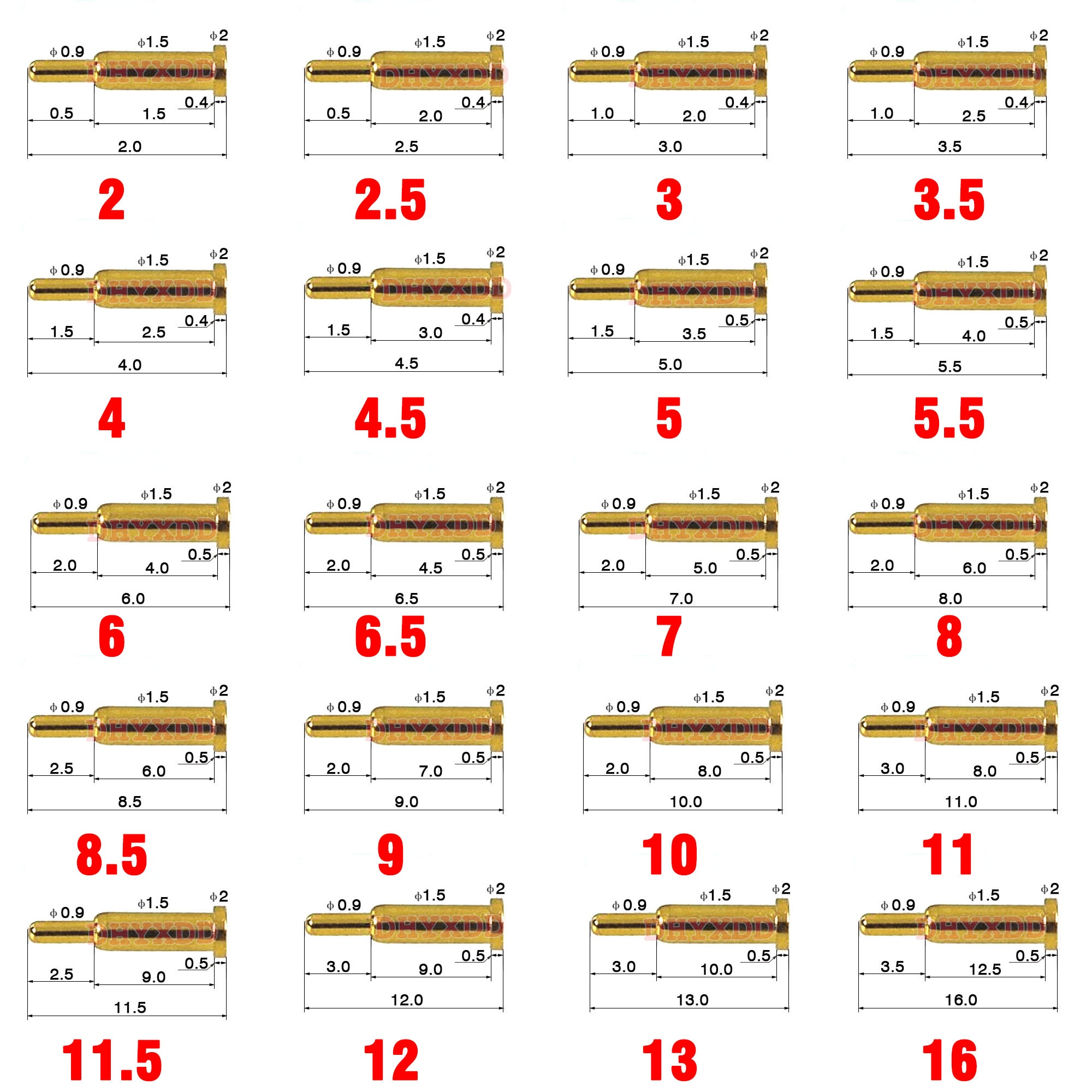 1pcs 3.0mm Pitch SMT DIP ...
1pcs 3.0mm Pitch SMT DIP ...  1pcs Male / Female Spring...
1pcs Male / Female Spring...  Copper + gold plating Pla...
Copper + gold plating Pla...